Deploy ACE with remote BAR
Introduction
There are different ways to deploy an Integration Server on a kubernetes environment:
- build your own image with the AppConnect flow already deployed
- install the AppConnect dashboard and deploy an integration flow using BAR files that have been upload
- use an external repository to store the bar file and configure the INtegrationServer to download it from there.
This post focuses on the last option and provides information on how to configure an IntegrationServer to retrieve the BAR file (AppConnect deployment package) from a http remote location secured using TLS and Basic authentication.
configuration
The Integration Server will be configured with the following parameters :
- barURL: this corresponds to the https link to download the bar file from the remote Repository url.
- configurations: the basic authentication is provided to the integration server using an AppConnect configuration.
IntegrationServer
Here is an Integration Server example:
apiVersion: appconnect.ibm.com/v1beta1
kind: IntegrationServer
metadata:
name: ace-restapi-test
namespace: ace
spec:
adminServerSecure: true
barURL: https://eu-de.git.cloud.ibm.com/.../-/raw/main/ace/restapi-sample.bar
configurations:
- barauth-ace-config
createDashboardUsers: true
designerFlowsOperationMode: disabled
enableMetrics: true
license:
accept: true
license: L-APEH-CCHL5W
use: CloudPakForIntegrationNonProduction
pod:
containers:
runtime:
resources:
limits:
cpu: 300m
memory: 368Mi
requests:
cpu: 300m
memory: 368Mi
replicas: 1
router:
timeout: 120s
service:
endpointType: http
version: "12.0"
AppConnect configuration
The AppConnect configuration, used to reference the basic authentication to authenticate against the repository, can be created using the AppConnect dashboard or using the AppConnect operator user interface available in the openshift console.
The configuration definition reference a kubernetes secret that holds the credentials. If you are using a script of a cli, you will need to first create the secret(s) before the configuration.
Information related to the barAuth AppConnect configuration can be found at the knowledge center barurl.
Secret
The secret contains the credentials information and the certificate if required.
The secret is created using the following command:
oc create secret generic <barauth-ace-secret> --from-file=configuration=configurationFileName --namespace=namespaceName
The content of the secret would looks like:
apiVersion: v1
kind: Secret
metadata:
name: gitbar-ace
namespace: ace
type: Opaque
data:
configuration: eyJhdXRoVHlwZSI6IkJBU0lDX0FVVEgiLCJjcmVkZW50aWFscyI6eyJ1c2VybmFtZSI6IiIsInBhc3N3b3JkIjoiIiwiaW5zZWN1cmVTc2wiOiJ0cnVlIn19Cg==
The configurationFileName content is in a json format and contains the following information:
- If you are connecting to an endpoint that uses a certificate from a trusted CA, you can connect by using basic authentication without the need to specify any certificate details.
{"authType":"BASIC_AUTH","credentials":{"username":"xxxx","password":"xxxx"}} - If you don’t need to have a mutual authentication, it is possible to avoid the certificate validation using the parameter “insecureSsl”.
{"authType":"BASIC_AUTH","credentials":{"username":"xxxx","password":"xxxx","insecureSsl":"true"}} - If you need to provide a certificate, it is possible to provide it in the secret as well.
{"authType":"BASIC_AUTH","credentials":{"username":"xxxx","password":"xxxx","caCertSecret":"secretName"}}
If you need to create the secret for the ca certificate, you can use the following yaml:
kind: Secret
apiVersion: v1
metadata:
name: mycaCertSecret
namespace: namespaceName
data:
ca.crt: >-
CAinBase64
tls.crt: ''
tls.key: ''
type: kubernetes.io/tls
Where the CAinBase64 should be replaced by the CA certificate encoded in base64. The following command can be used for this purpose:
awk 'NF {sub(/\r/, ""); printf "%s\\n",$0;}' test.pem | base64
And the secret can then be created using teh following command
oc apply -f secretFileName.yaml
AppConnect configuration
Finally the configuration will be as follow:
apiVersion: appconnect.ibm.com/v1beta1
kind: Configuration
metadata:
name: barauth-ace-config
namespace: ace
spec:
description: Used to provide repo credentials to ACE
secretName: gitbar-ace
type: barauth
version: 12.0.5.0-r2

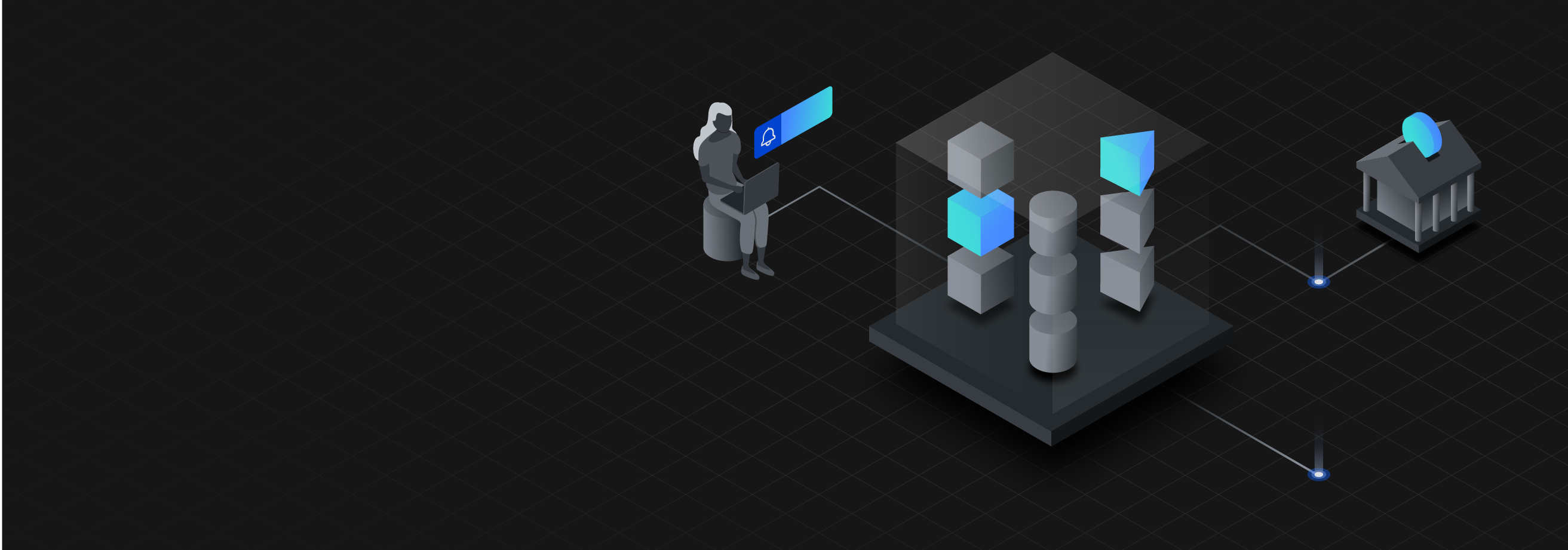
Leave a comment