API Connect V10 Cert Manager
In the latest release the certificate manager has been changed and this might generate some issue when you upgrade your cluster from a previous version. The cert manager used previously is “certmanager.k8s.io” and it has been upgraded to “cert-manager.io”.
The procedure to upgrade the APIC Cluster is well documented:
Upgrading on OpenShift - point 6
The purpose of this topic is not to provide a new procedure but rather provide an introduction on how the tls certificate are used and generated with cert manager especially when using self-signed certificate.
This helps to better understand what is happening behind the scene.
It also provide some guidance and help if you have issue or error reported to certificate that have been expired or TLS connection error between APIC components.
Indeed, if the CA certs have been refreshed and self signed certificate are used, it might be possible that some certificates are still signed with the old certificate.
As API Connect is based on microservices and are communicating using TLS, it might be possible to have a component attempting to call another one with an old certificate which can not be verified using the new CA.
I will provide first a small introduction on how certificate are issued into k8s, then I provide some commands that can be used to verify that the certificate are right and finally I provide some useful commands.
Kubernetes Issuer & Certificates
Certificate object are used to create x509 certificate such as ca.crt, tls.crt and tls.key that are stored into Kubernetes Secret. The object describe the content of the x509 certificate generated.
The certificate object are used by the Issuer k8s object that generates from this configuration k8s Secrets containing the x509 certificates.
There are different types of issuers and we focus here on SelfSigned and CA issuers.
SelfSigner Issuer generates a Secret with X509 certificate using a Certificate k8s object. Each new secret created by this issuer will have distinct CA certificate within it.
When using self signed certificate, it is common usage to use the self-signed issuer to issue self-signed certificate that will be used as CA root certificate. As we will see there is a special Issuer, called the CA Issuer, that can be used to generate secret having the same common CA certificate.
SelfSigned Issuer
SelfSigned Issuer means that the Issuer will be able to signed certificate with a private key. This Issuer is defined using
kind: Issuer
metadata:
name: selfsigned-issuer
namespace: sandbox
spec:
selfSigned: {}
When deployed it will be ready to sign certificate:
$ kubectl get issuers -n sandbox -o wide selfsigned-issuer
NAME READY STATUS AGE
selfsigned-issuer True 2m
Now if a certificate object is created using the self signed Issuer, the Issuer will create the ca.crt, tls.crt and tls.key. The certificate object:
apiVersion: cert-manager.io/v1
kind: Certificate
metadata:
name: selfsigned-ca
spec:
isCA: true
duration: 87600h0m0s
renewBefore: 720h0m0s
commonName: selfsigned-ca
secretName: selfsigned-ca-secret
privateKey:
algorithm: ECDSA
rotationPolicy: Always
size: 256
issuerRef:
name: selfsigned-issuer
kind: Issuer
group: cert-manager.io
The following TLS secret is created:
apiVersion: v1
kind: Secret
metadata:
annotations:
cert-manager.io/certificate-name: selfsigned-ca
cert-manager.io/issuer-kind: Issuer
cert-manager.io/issuer-name: selfsigned-issuer
name: selfsigned-ca-secret
data:
ca.crt: ###
tls.crt: ###
tls.key: ###
The content of the CA certificate generated (ca.crt in the secret) is:
Certificate:
Data:
Version: 3 (0x2)
Serial Number:
56:2d:3c:c8:f1:ad:03:b3:b5:7a:aa:65:02:9e:5c:f3
Signature Algorithm: ecdsa-with-SHA256
Issuer: CN=selfsigned-ca
Validity
Not Before: Jan 5 08:21:25 2022 GMT
Not After : Jan 3 08:21:25 2032 GMT
Subject: CN=selfsigned-ca
X509v3 extensions:
X509v3 Key Usage: critical
Digital Signature, Key Encipherment, Certificate Sign
X509v3 Basic Constraints: critical
CA:TRUE
CA Certificate object defines what issuer to use –> The Issuer (selfsigned) will issue a Secret –> TLS secret (ca.crt, tls.crt/key)
Note about CA certificate: CA certificate is used only to sign other certificates and CRLs; validate the signature of issued certificates; [Optionally] set restrictions or constraints on the configuration of issued certificates.
To get additional information on the certificate, use the “wide” option:
oc get cert -o wide 0.505s 10:54
NAME READY SECRET ISSUER STATUS AGE EXPIRATION
selfsigned-ca True selfsigned-ca-secret selfsigned-issuer Certificate is up to date and has not expired 115m 2032-01-03T07:59:03Z
The certificate “selfsigned-ca” has been used to create the secret “selfsigned-ca-cert” using the issuer “selfsigned-issuer”.
CA Issuer
The CA issuer represents a Certificate Authority whereby its certificate and private key are stored inside the cluster as a Kubernetes Secret.
In the previous section, a self signed issuer has been used to create a tls secret (ca, tls) based on a CA certificate description.
Now we are going to use this certificate as root CA certificate for the CA Issuer. The secrets that will be generated using this CA issuer will all contains the same ca certificate.
The CA issuer is defined as follow where you have to specify the ca certificate that you would like to use:
apiVersion: cert-manager.io/v1
kind: Issuer
metadata:
name: ca-issuer
spec:
ca:
secretName: selfsigned-ca-secret
If you list now the issuer:
oc get issuer -o wide 5.855s 11:28
NAME READY STATUS AGE
ca-issuer True Signing CA verified 35m
selfsigned-issuer True 168m
From here you can create multiple certificates that will have the same CA as signer.
This is done by creating a certificate that reference this CA issuer:
apiVersion: cert-manager.io/v1
kind: Certificate
metadata:
name: cert-ca-tls
spec:
duration: 87600h0m0s
renewBefore: 720h0m0s
commonName: cert-ca-tls
secretName: cert-ca
privateKey:
algorithm: ECDSA
rotationPolicy: Always
size: 256
issuerRef:
name: ca-issuer
kind: Issuer
group: cert-manager.io
Additional information on Certificate
Some interesting extension used in the certificate.
Subject Alternative Name
The common name represents the host name that’s covered by the SSL certificate. Trying to use the certificate for a website that doesn’t match the common name will result in a security error, also known as host name mismatch error. After the original specificaton, it became clear it would be helpful to have a single certificate to cover multiple host names. The Subject Alternative Name (SAN) is an extension to the X.509 specification that allows users to specify additional host names for a single SSL certificate.
Extended Key Usage
Extended key usage further refines key usage extensions. An extended key is either critical or non-critical. If the extension is critical, the certificate must be used only for the indicated purpose or purposes. If the certificate is used for another purpose, it is in violation of the CA’s policy.
Certificate Verification
Check the certificates
Let’s see how this can be leverage to check the certificate in API Connect. Let’s apply this to the management subsystem.
1 - List the secret with their issuer
The following command provides the list of certificate object for the management:
oc get cert -o wide | grep mgmt
apic-mgmt-aa286878-postgres True apic-mgmt-aa286878-postgres apic-mgmt-ca Certificate is up to date and has not expired 9d 2024-01-04T17:04:29Z
apic-mgmt-aa286878-postgres-pgbouncer True apic-mgmt-aa286878-postgres-pgbouncer apic-mgmt-ca Certificate is up to date and has not expired 9d 2024-01-04T17:04:34Z
apic-mgmt-admin True apic-mgmt-admin apic-ingress-issuer Certificate is up to date and has not expired 9d 2023-06-18T17:05:08Z
apic-mgmt-api-manager True apic-mgmt-api-manager apic-ingress-issuer Certificate is up to date and has not expired 9d 2023-06-18T17:05:05Z
apic-mgmt-ca True apic-mgmt-ca apic-self-signed Certificate is up to date and has not expired 9d 2032-01-02T17:00:49Z
apic-mgmt-client True apic-mgmt-client apic-mgmt-ca Certificate is up to date and has not expired 9d 2024-01-04T17:01:15Z
apic-mgmt-consumer-api True apic-mgmt-consumer-api apic-ingress-issuer Certificate is up to date and has not expired 9d 2023-06-18T17:05:07Z
apic-mgmt-hub True apic-mgmt-hub apic-ingress-issuer Certificate is up to date and has not expired 9d 2023-06-18T17:07:12Z
apic-mgmt-natscluster-mgmt True apic-mgmt-natscluster-mgmt apic-mgmt-ca Certificate is up to date and has not expired 9d 2024-01-04T17:01:53Z
apic-mgmt-platform-api True apic-mgmt-platform-api apic-ingress-issuer Certificate is up to date and has not expired 9d 2023-06-18T17:07:22Z
apic-mgmt-server True apic-mgmt-server apic-mgmt-ca Certificate is up to date and has not expired 9d 2024-01-04T17:01:30Z
apic-mgmt-turnstile True apic-mgmt-turnstile apic-ingress-issuer Certificate is up to date and has not expired 9d 2023-06-18T17:07:23Z
apicuser True apic-mgmt-db-client-apicuser apic-mgmt-ca Certificate is up to date and has not expired 9d 2024-01-04T17:01:07Z
pgbouncer True apic-mgmt-db-client-pgbouncer apic-mgmt-ca Certificate is up to date and has not expired 9d 2024-01-04T17:01:48Z
postgres True apic-mgmt-db-client-postgres apic-mgmt-ca Certificate is up to date and has not expired 9d 2024-01-04T17:01:13Z
postgres-operator True pgo.tls apic-mgmt-ca Certificate is up to date and has not expired 9d 2024-01-04T22:03:18Z
replicator True apic-mgmt-db-client-replicator apic-mgmt-ca Certificate is up to date and has not expired 9d 2024-01-04T17:01:58Z
- The management certificate are generated by a CA Issuer apic-mgmt-ca
- The root ca certificate used to create the apic-mgmt-ca CA issuer is most probably stored in the secret apic-mgmt-ca
- The secret apic-mgmt-ca is created using the certificate object
A secret containing the x509 certificate has annotation that identifies the certificate an issuer that has been used to create it. I provide at the end a command to display this.
Now let’s see how we can verify that the secret generated contains the right x509 ca to verify incoming TLS connections.
Certificate can be validated using openssl:
openssl verify -CAfile ca.crt tls.crt
When certificate are issued by the same CA issuer, it is possible to validate the tls certificate stored on the secret against it. This might be useful if the ca cert has been refreshed while the secret wasn’t.
2 - Get the secret from the ca issuer
This secret will contains the ca that is used for all the generated certificate.
We store this ca locally so we can use it afterwards to verify the certificates.
In our case the CA Issuer is apic-mgmt-ca
oc get issuer apic-mgmt-ca -o json | jq ' .metadata.name + " > sec: " + .spec.ca.secretName'
Generate the output: “ca-issuer > sec: ca-issuer-secret”
Or if you want to list all the ca issuer with their associated secret:
oc get issuer apic-mgmt-ca -o json | jq ' .metadata.name + " > sec: " + .spec.ca.secretName' 0.534s 09:02
"apic-mgmt-ca > sec: apic-mgmt-ca"
As expected the secret containing the root X509 ca used by the CA Issuer is apic-mgmt-ca.
3 - extract the ca certificate from the ca issuer secret
oc get secret apic-mgmt-ca -o jsonpath="{.data.ca\.crt}" | base64 -D > apic-mgmt-ca.crt
4 - Validate all the related certificate with the ca
The following command, list the certificate with the ca issuer “apic-mgmt-ca” and gets the generated secret. From the secret extract the tls crt and verify it against the previously saved ca.
for i in $(oc get certs -o wide | grep apic-mgmt-ca | awk '{ print $3 }'); do echo "###$i"; oc get secrets $i -o jsonpath="{.data.tls\.crt}" | base64 -D | openssl verify -CAfile apic-mgmt-ca.crt; done
print$3 gets the secret name generated by the certificate.
echo ###$i is the secrets
Output is:
###apic-mgmt-aa286878-postgres
stdin: OK
###apic-mgmt-aa286878-postgres-pgbouncer
stdin: OK
###apic-mgmt-ca
stdin: OK
###apic-mgmt-client
stdin: OK
###apic-mgmt-natscluster-mgmt
stdin: OK
...
Solve issue
If a certificate can’t be verified this means that the secret is outdated.
It happens that the root ca has been refreshed. This happens when the secret used by the CA Issuer has been deleted. This is because the ca secret is generated by a SelfSigned Issuer. If the secret is deleted, the SelfSigned Issuer will regenerate a new self signed ca that will be stored in the secret.
If you need to refresh the certificates stored in the secret and used by the microservices (f.e. management subsystem), you will then need to delete the secrets (not the ca secret !). Those will be regenerated by the CA issuer with the new root CA.
In API Connect, the certificate objects and Issuers are managed by the API Connect Operator. If you delete those, they will be recreated automatically.
The following command list the secret having the CA issuer apic-mgmt-ca”:
oc get secret -o json | jq '.items[] | select(.metadata.annotations."cert-manager.io/issuer-name" == "apic-mgmt-ca") | .metadata.name'
To delete the associated secrets just add | xargs oc delete secrets.
Useful commands
display content of ca.crt in secret
The ca certificate can be displayed using
oc get secret dns-secret -o jsonpath="{.data.ca\.crt}" | base64 -D | openssl x509 -text
Display cert used for secret To display the tls secret with their associated certificate:
oc get secret -o json | jq '.items[] | select(.type == "kubernetes.io/tls" ) | .metadata.name + " > cert: " + .metadata.annotations."cert-manager.io/certificate-name" + " > issuer: " + .metadata.annotations."cert-manager.io/issuer-name"'
Display cert with secret and issuer
oc get certs -o wide 0.392s 12:20
NAME READY SECRET ISSUER STATUS AGE EXPIRATION
cert-ca-tls True cert-ca ca-issuer Certificate is up to date and has not expired 47m 2032-01-03T10:33:22Z
Validate the certificate
for i in $(oc get certs -o wide | grep apic-mgmt-ca | awk '{ print $3 '}); do echo "###$i"; oc get secrets $i -o jsonpath="{.data.tls\.crt}" | base64 -D > $i.tls.crt; openssl verify -CAfile mgmt-ca-ca.crt $i.tls.crt; done
Display secret used by CA issuer
oc get issuer ca-issuer -o json | jq ' .metadata.name + " > sec: " + .spec.ca.secretName'
Or if you want to list all the ca issuer with their associated secret:
oc get issuer -o json | jq ' .items[] | select(.spec.ca) | .metadata.name + " > sec: " + .spec.ca.secretName'

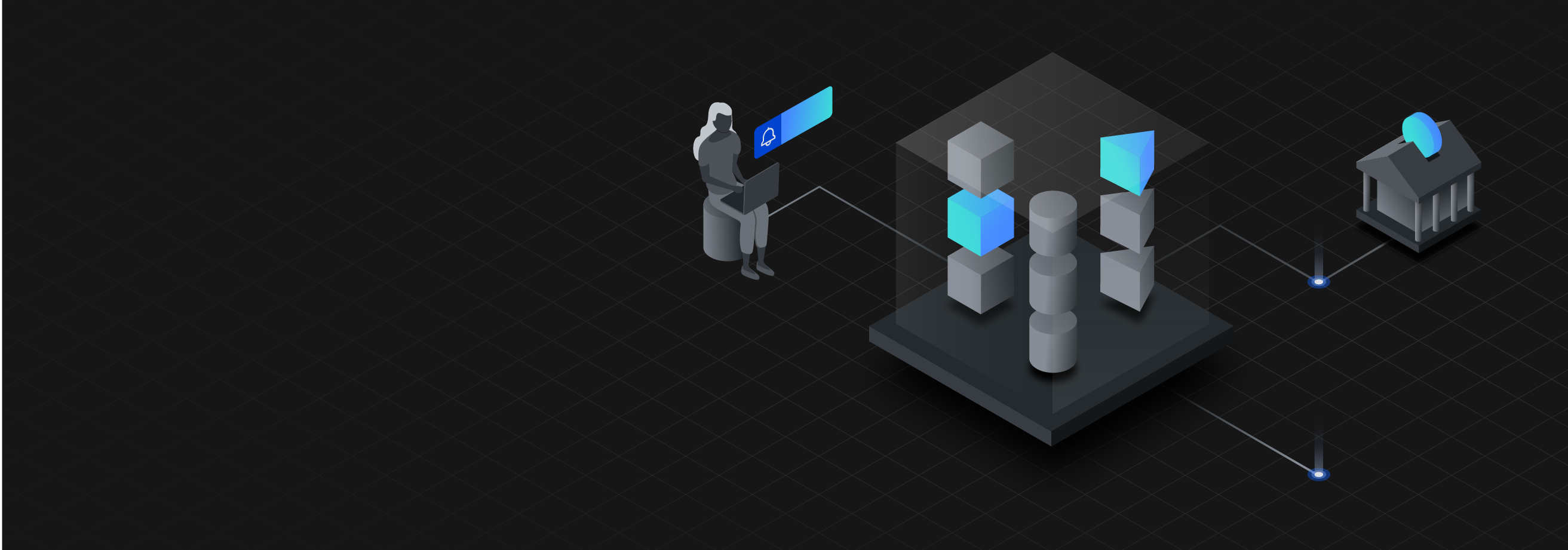
Leave a comment